
MZ-R30 Portable MiniDisc Recorder
Operating instructions

WARNING
To prevent fire or shock hazard, do not expose the unit
to rain or moisture.
To avoid electrical shock, do not open the cabinet. Refer servicing to
qualified personnel only.
Caution
The use of optical instruments with this product will increase
eye hazard.
For the customers in Canada
CAUTION:
TO PREVENT ELECTRIC SHOCK, MATCH WIDE BLADE OF PLUG TO WIDE SLOT, FULLY
INSERT.
Information
| IN NO EVENT SHALL SELLER BE LIABLE FOR ANY DIRECT, INCIDENTAL OR CONSEQUENTIAL DAMAGES OF ANY NATURE, OR LOSSES OR EXPENSES RESULTING FROM ANY DEFECTIVE PRODUCT OR THE USE OF ANY PRODUCT. |
"MD WALKMAN" is a trademark of Sony Corporation.
Welcome!
Welcome to the world of the MiniDisc!
Here are some of the capabilities and features you'll discover with the
new MiniDisc Recorder.
Table of contents
Two ways of connection
to a sound source
Recording with digital input
. . . . To start/stop
recording with the player (Synchro-recording)
Recording from a microphone
Recording in monaural
for double the normal recording time of an MD
Adjusting the recording
level (Manual recording)
Checking the remaining
time or the recording position
Setting the clock
to stamp the recorded time
Selecting the
track number or track name directly
Playing tracks repeatedly
Emphasizing bass (DIGITAL MEGA BASS)
Protecting your hearing (AVLS)
Checking the remaining
time or the playing position
Locking the controls
Connecting to a stereo system
Erasing tracks
. . . . To erase a track
. . . . To erase the whole disc
Adding a track mark
Erasing a track mark
Moving recorded tracks
Labeling recordings
Using on a lithium
ion rechargeable battery
Using on dry batteries
Precautions
Troubleshooting
System limitations
Error messages
Specifications
What is MD?
Looking at the controls
The source sound of CDs or tapes will be sent as an analog signal and recorded digitally. The recorded sound will be stereo. When you record from a digital source, see Recording with digital input.
1. Make Connections
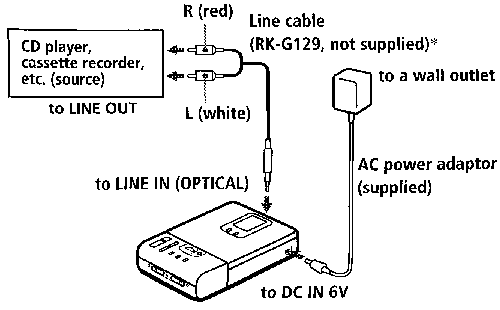
* Use the connecting cord without an attenuator. To connect to a portable
CD player having a stereo mini-jack, use the RK-G136 connecting cord (not
supplied).
2. Insert a recordable MD
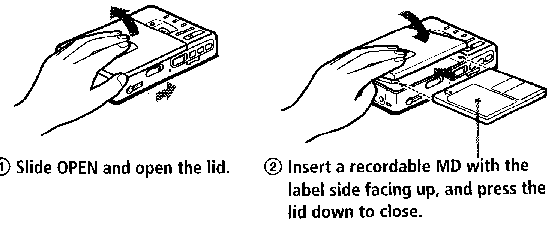
3. Record an MD
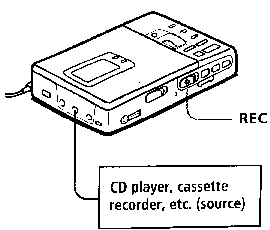 |
1. Slide REC to the right while pressing its button |
| To |
Press |
| Pause |
|
| Add recording to the end of the previous recording. |
END SEARCH and slide REC |
| Record over part way through the previous recording. |
|
| Remove the MD |
|
1) A new track is added at the point
where you pressed pause, and the recording will be marked with the new
track number when you resume recording.
2) Once you open the lid, the
point to start recording will change to the beginning of the first track.
When recording on a recorded MD, check the point to start recording on
the display.
If the recording does not start
|
|
| For models supplied with the AC plug adaptor If the AC power adaptor does not fit the wall outlet, use the AC plug adaptor |
|
You can also use the rechargeable battery or dry batteries (Using on a lithium ion rechargeable battery, Using on dry batteries).
1. Make connections.
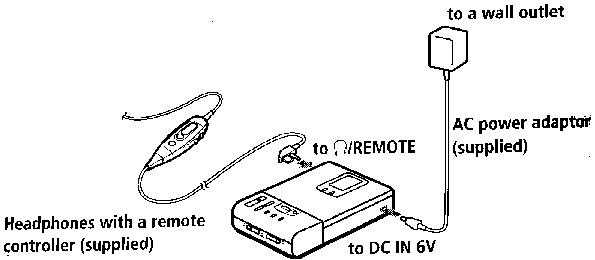
2. Insert MD.
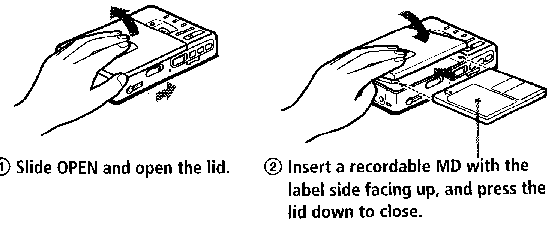
3. Play an MD.
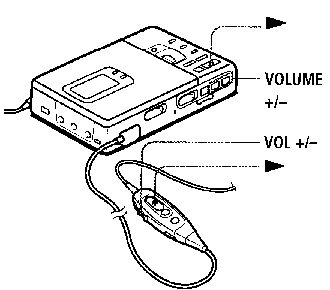 |
To stop play, press |
| To |
Press (Beeps in the headphones) |
| Pause |
|
| Find the beginning of the current track |
|
| Find the beginning of the next track |
|
| Go backwards while playing 1) |
keep pressing |
| Go forward while playing 1) |
keep pressing |
| Remove the MD |
|
1) To go backward or forward
quickly without listening, press ![]() and
keep pressing
and
keep pressing ![]() or
or
![]() .
.
2) Once you open the lid, the
point to start play will change to the beginning of the first track.
| If the play does not start Make sure the recorder is not locked ( Locking the controls ) |
The recorder automatically switches to play the stereo or monaural sound according to the recorded sound |
Two ways of connection to a sound source
The input jack of this recorder works as both digital and analog input jack. Connect the recorder to a CD player or a cassette recorder using either digital input or analog input. To record, see Recording with digital input to record using digital input, and Recording an MD right away! to record using analog input.
|
Input Difference (connection) |
Digital Input | Line (analog) Input |
| Connectable source | Equipment with an optical digital output jack | Equipment with an analog (line) output jack |
| Usable cord | Digital cable (with an optical or an optical or an optical-mini plug) | Line cable (with 2 phono plugs or a stereo-mini plug) |
| Signal from the source | Digital | Analog Even when a digital source (such as a CD) is connected, the signal sent to the recorder is analog. |
| Recorded track numbers | Marked (copied) automatically
|
Marked
You can erase unnecessary marks after recording (Erasing a track mark) |
| Recorded sound level | Same as the source | Adjusted automatically. Can also be adjusted manually (Adjusting the recording level) |
Note
Track marks may be copied incorrectly:
This unit has a built-in sampling rate converter so that you can record programs from digital equipment using other sampling rates, such as a BS tuner or a DAT deck.
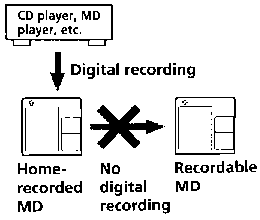
Insert a recordable MD and start recording.
To record, see Recording an MD right away!.
To record from a portable CD player, set the CD player to pause and then
start recording.
LINE IN (OPTICAL) jack is for both digital and analog input.
The recorder automatically recognizes the line cable and switches to
digital or analog input.
Notes
To start/stop recording with the player (Synchro-recording)
You can easily make digital recordings of a digital source on an MD. Before synchro-recording, make connections to the digital source with a digital cable and the power source, and insert a recordable MD.
 |
|
To stop recording, press![]() .
.
When there is no sound from the layer more than 3 seconds during synchro-recording, the recorder stands by for recording automatically. When the sound comes from the player again, the recorder starts synchro-recording again.
Notes
Connect a stereo microphone ECM-909A, ECM-MS907, ECM-717, etc., (not supplied) to the MIC(PLUG IN POWER) jack.
 |
Note |
Recording in monaural for double the normal recording time of an MD
For longer recordings, choose to record in monaural sound. The recording time becomes double the normal.
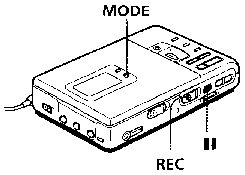 |
|
To stop recording, press ![]() .
.
The recorder switches back to stereo recording when you record the
next time.
Notes
Adjusting the recording level (Manual recording)
When you record with an analog input, the sound level is adjusted automatically. If necessary, you can set the level manually.
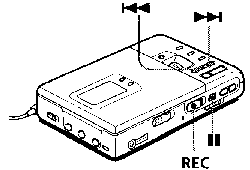
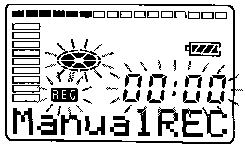 |
While holding down |
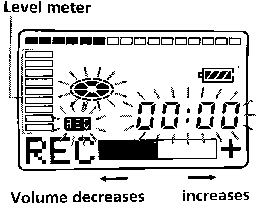 |
While observing the level meter in the display, adjust the recording
level by pressing Note |
To stop recording, press ![]() .
.
The recording level control is switched back to automatic control.
When you record with microphone input, select the input level with MIC SENS .
Checking the remaining time or the recording position
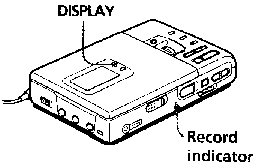 |
|
While recording
1) Appears only when the clock is set. |
In stop mode
1) The number of the track appears
when the track has no name. |
To know the recording conditions
The record indicator lights up or flashes according to the recording
condition.
| Recording condition | Record indicator |
| While recording | lights up flashes according to the loudness of the source while recording with a microphone (voice mirror) |
| Recording standby | flashes |
| Less than 3 minutes recording time available | slowly flashes |
If you want to check the playing position or track name while playing, see Checking the remaining time or the playing position.
Setting the clock to stamp the recorded time
To stamp the date and time on the MD when you record, you first need to set the clock. When you use the recorder for the first time or after a long period of disuse, charge the built-in battery for the clock after setting the clock.
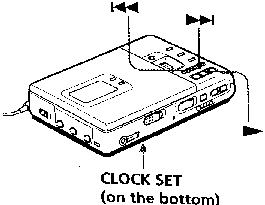
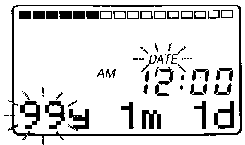 |
Press CLOCK SET at the bottom of the recorder. |
If you make a mistake while setting the clock
Press ![]() ,
and set the clock again from step 2. You can skip a set by pressing
,
and set the clock again from step 2. You can skip a set by pressing ![]() .
.
To display the current time
When the recorder is not operation or while recording, press DISPLAY
repeatedly until the current time appears in the display.
To display the time in the 24-hour system
While setting the clock, press DISPLAY. To display the time in the
12-hour system, press DISPLAY again.
Charging the built-in battery for the clock
After setting the clock, leave the recorder connected to the AC power
for about 2 hours to charge the built-in battery for the clock. Once charged,
the built-in battery should last about a month without connecting to any
of the power sources. The recorder will automatically charge the built-in
battery while connected to AC power, dry batteries or a rechargeable battery.
Selecting the track number or track name directly
You can select the desired track directly by using the vertical jog dial.
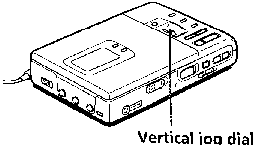
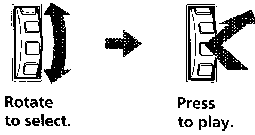 |
Rotate the jog dial to select a track, and press it to play the selected track. When you rotate the jog dial, the track name* appears in the display.
To play the selected track, press the jog dial. |
If you select a track in shuffle play mode, shuffle play starts from the selected track.
You can play tracks repeatedly in three ways - all repeat, single repeat and shuffle repeat.
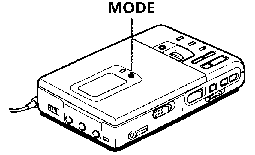 |
|
| Indication | Play mode |
| none (normal play) | All the tracks are played once. |
| " |
All the tracks are played repeatedly. |
| " |
A single track is played repeatedly. |
| " |
All the tracks are played repeatedly in random order |
Emphasizing bass (DIGITAL MEGA BASS)
Mega Bass function intensifies low frequency sound for richer quality audio reproduction. It affects only with the headphones.
 |
|
| Indication | Play mode |
| none | Normal play |
| "BASS |
Mega Bass (slight effect) |
| "BASS |
Mega Bass (strong effect) |
Notes
Protecting your hearing (AVLS)
The AVLS (Automatic Volume Limiter System) function keeps down the maximum volume to protect your ears.
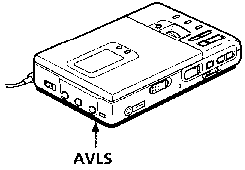
Checking the remaining time or the playing position
 |
|
1) The number of the track appears
when the track has no name. |
If you want to check the remaining time or the recording position while recording or in stop mode, see Checking the remaining time or the recording position.
To prevent the buttons from being accidentally operated when you carry the recorder, use this function.
 |
|
Slide HOLD in the opposite direction of the arrow to unlock the controls.
Connect the LINE OUT jack of the recorder to the LINE IN jacks of an amplifier or a tape player with a line cable (RK-G129 or RK-G136, not supplied). The output is analog. The recorder plays the MD digitally and sends analog signals to the connected equipment.
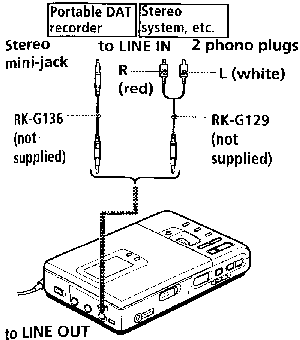
Note
The Mega Bass does not function or will be cancelled when the LINE OUT
jack is connected with a line cable.
You can edit your recordings by adding/erasing track marks or labeling tracks and MDs. Premastered MDs cannot be edited.
Notes on editing
Note that once a recording has been erased, you cannot retrieve it. Check the track number before erasing.
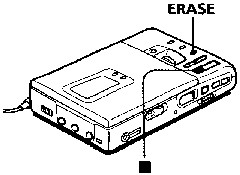
To erase a part of a track
Add track marks at the beginning and the end of the part you want to
erase, then erase the part.
You can quickly erase all the tracks and data of the MD at the same
time.
Note that once a recording has been erased, you cannot retrieve it. Be
sure to check the contents of the disc you want to erase.
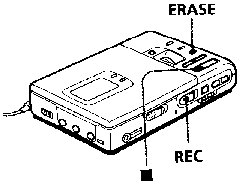
You can add track marks so that the separated part after the track mark
is as a new track.
The track numbers will increase as follows.
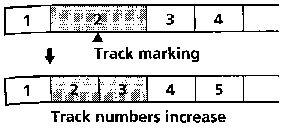 |
|
To add track marks while recording
Press TRACK MARK on the recorder or the remote commander.
Note
TRACK MARK on the remote controller does not function during playback.
When you record with analog (line) input, unnecessary track marks may be recorded. You can erase a track mark to combine the tracks before and after the track mark. The track numbers will change as follows.
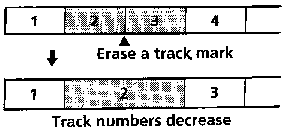 |
|
The combined track whose mark has been erased is recorded with the date and time of the beginning of the first of the two combined tracks.
You can change the order of the recorded tracks.
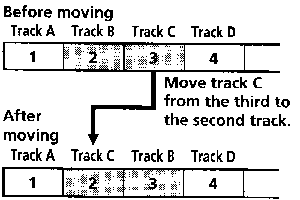 |
|
You can also move the track by pressing the jog dial in step 3.
You can label the MDs and tracks you recorded with letters, numbers, and marks. Each label can be made up of up to 200 characters, and each MD can hold up to 1700 characters.
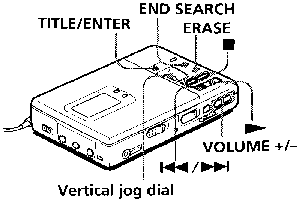
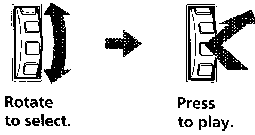
Rotate the jog dial to select a character, and press the jog dial to enter the selected character. The cursor shifts rightward and stands by for the input of the next character.
| Press | To |
| Select the first of capital letters, small letters, and numbers quickly. | |
| Move the cursor to the left or right. | |
| END SEARCH | Insert a space. |
| ERASE | Delete a character. |
| Cancel labeling. |
To cancel labeling, press ![]() .
.
Available characters
To relabel recordings
Do steps 1 and 2 to display the label of the track or MD. Enter a new
character over the on you want to change, then press TITLE/ENTER.
Notes
You can use the recorder on house current or as follows.
In the recorder ...
- a lithium ion rechargeable battery (supplied)
With supplied battery case ...
- dry batteries (not supplied)
It is preferable to use the recorder on house current when recording for a long time.
Using on a lithium ion rechargeable battery
Before using the supplied LIP-12(H) for the first time, charge it in the recorder.
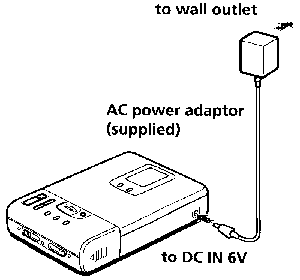
|
|
|
Battery indication appears in the display and charging starts. When charging is completed, battery indicator disappears.
Charging time
To charge a competely discharged battery, it takes the following time
|
80% |
Approx. 2.5 hours |
|
100% |
Approx. 5 hours |
You can use the recorder while charging.
Notes
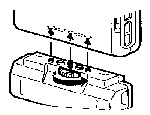
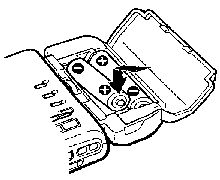
Battery life 1)
| Batteries | Recording 2) | Playback |
| LIP-12(H) lithium ion rechargeable battery | Approx. 5 hours | Approx. 8hours |
| Two LR6 (size AA) Sony alkaline dry batteries |
------- 3) |
Approx. 6.5 hours |
| LIP-12(H) + Two LR6 (size AA) |
------- 3) |
Approx. 15 hours |
1) The battery life may be
shorter due to operating conditions and the temperature of the location.
2) When you record, use a fully
charged rechargeable battery.
3) Recording time may differ
according to the alkaline batteries.
When to replace the batteries
When the dry batteries or rechargeable battery are weak, flashing battery
symbol or "LOW BATT" appear in the display. Replace the
dry batteries or charge the rechargeable battery.
On safety
Do not put any foreign objects in the DC IN 6V jack.
On power sources
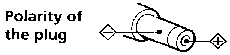 For
use in your house: Use the AC power adaptor supplied with this recorder.
Do not use any other AC power Adaptor since it may cause the recorder to
malfunction.
For
use in your house: Use the AC power adaptor supplied with this recorder.
Do not use any other AC power Adaptor since it may cause the recorder to
malfunction.On heat build-up
Heat may build up in the recorder if it is used for an extended period
of time. In this case, leave the recorder turned off until it cools down.
On installation
On the headphones
Road safety
Do not use headphones while driving, cycling, or operating any motorized
vehicle. It may create a traffic hazard and is illegal in many areas. It
can also be potentially dangerous to play your recorder at high volume
while walking, especially at pedestrian crossings. You should exercise extreme
caution or discontinue use in potentially hazardous situations.
Preventing hearing damage
Avoid using headphones at high volume. Hearing experts advise agains
continuous, loud and extended play. If you experience a ringing in your
ears, reduce the volume or discontinue use.
Caring for others
Keep the volume at at moderate level. This will allow you to hear outside
sounds and to be considerate of the people around you.
On the MiniDisc cartridge
On cleaning
Notes on batteries
Incorrect battery usage may lead to leakage of battery fluid or bursting
batteries. To prevent such accidents, observe the following precautions:
For the customers in Canada
| DISPOSAL OF LITHIUM ION BATTERY
LITHIUM ION BATTERY. For the Sony Factory Service Center nearest you call 416-499-SONY (Canada only) Caution: Do not handle damaged or leaking lithium ion battery. |
Note on mechanical noise
The recorder produces out mechanical noise while operating, which is
caused by the power-saving system of the recorder and it is not a problem.
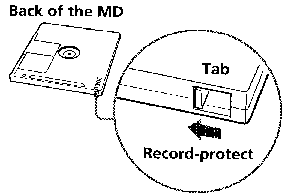 |
To record-protect an MD, slide open the tab at the side of the MD. In this position, the MD cannot be recorded. To record again, slide the tab back so the tab is visible. |
Note on digital recording
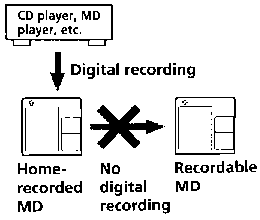 |
This recorder uses the Serial Copy Mangement System which allows only first-generation digital copies to be made of premastered software. You can only make copies from a home-recorded MD by using the analog (line out) connections. |
If you have any questions or problems concerning your recorder, please consult your nearest Sony dealer.
Should any problem persists after you have made these checks, consult you nearest Sony dealer.
| Symptom | Cause/Solution |
| The recorder does not work or works poorly. |
|
| No sound comes through the headphones. |
|
| An MD is not played from the first track. |
|
| Playback sound skips. |
|
| Sound has a lot of static. |
|
| Cannot find the track marks. |
|
| Charging the rechargeable battery does not start. |
|
| The clock loses time or the display flashes. The recording date was not stamped onto the disc. |
|
The recording system in your MiniDisc recorder is radically different from those used in cassette and DAT decks and is characterized by the limitations described below. Note, however, that these limitations are due to the inherent nature of the MD recording system itself and not to mechanical causes.
| Symptom | Cause |
| "TR FULL" appears even before the disc has reached the maximum recording time (60 or 74 minutes). | When 254 tracks have been recorded on the disc, "TR FULL" appears regardless of the total recorded time. More than 254 tracks cannot be recorded on the disc. To continue recording, erase unnecessary tracks. |
| "TR FULL" appears even before the disc has reached the maximum track number or recording time. | Repeating recording and erasing may cause fragmentation and scattering of data. Although those scattered data can be read, each fragment is counted as a track. In this case, the number of tracks may reach 254 and further recording is not possible. To continue recording, erase unnecessary tracks. |
| Track marks cannot be erased. | When the data of a track is fragmented, the track mark of a fragment under 12 seconds long cannot be erased. |
| The remaining recording time does not increase even after erasing numerous short tracks. | Tracks of under 12 seconds in length are not counted and so erasing them may not lead to an increase in the recording time. |
| The total recorded time and the remaining time on the disc may not total the maximum recording time (60 or 74 minutes). | Recording is done in minimum units of 2 seconds each, no matter how short the material. Even if the last unit of recording is less than 2 seconds, it is counted as a unit of 2 seconds. Then 2 seconds´ space is put before recording starts again to prevent the last unit of the previous track from being erased. The contents recorded may thus be shorter than the maximum recording capacity. |
| The edited tracks may exhibit sound drop out during search operations. | The fragmentation of data may cause sound dropout while searching because the tracks are played in higher speed than normal playback. |
If the following error messages flash in the display window, check the chart below.
| Error message | Meaning/Remedy |
| BLANKDISC |
|
| DISC ERR |
|
| DISC FULL |
|
| BUSY |
|
| NAME FULL |
|
| Hi DC in |
|
| HOLD |
|
| LOW BATT |
|
| MEM OVER |
|
| NO COPY |
|
| NO DISC |
|
| NO SIGNAL |
|
| PB ONLY |
|
| PROTECTED |
|
| SORRY |
|
| TEMP OVER |
|
| TR FULL |
|
| TrPROTECT |
|
| System Audio playing system MiniDisc digital audio system Laser diode properties Material: GaAlAs Wavelength: lambda=780 nm Emission duration: continuous Laser Output: less than 44.6 uW (this output is the value measured at a distance of 200 mm from the lens surface on the optical pick-up block.) Recording and playback time Maximum 74 minutes (MDW-74, stereo recording) Maximum 148 minutes (MDW-74, monaural recording) Revolutions 400rpm to 900rpm (CLV) Error correction Advanced Cross Interleave Reed Solomon Code (ACIRC) Sampling frequency 44.1kHz Sampling rate converter Input: 33kHz/44.1kHz/48kHz Coding Adaptive TRansform Acoustic Coding (ATRAC) Modulation system EFM (Eight to Fourteen Modulation) Number of channels 2 stereo channels 1 monaural channel Frequency response 20 to 20000 Hz +- 3dB Wow and Flutter Below measurable limit Inputs Microphone: stereo mini-jack, 0.22 - 0.78 mV Line in: stereo mini-jack, 69 - 194 mV Optical(Digital) in: optical (digital) mini-jack Outputs: Headphones: stereo mini-jack, maximum output level 5mW + 5mW, load impedance 16 Ohm Line out: stereo mini-jack, 194mV, load impedance 10 kOhm |
General Power requirements Sony AC Power Adaptor (supplied) connected at the DC IN 6V jack: 220-230V AC, 50/60 Hz (European model) 120V AC, 60 Hz (Canadian model) 100-240V AC, 50/60 Hz (Other models) Lithium ion rechargeable battery LIP-12(H) (supplied) Two LR6 (size AA) alkaline batteries (not supplied) Battery operation time See "Battery life" (Power sources) Dimensions Approx. 116,5x26x78 mm (w/h/d) (4 5/8 x 1 1/16 x 3 1/8 in.) Mass Approx. 220g (7.1 oz) the recorder only Approx 317g (10.2 oz) incl. a recordable MD, headphones with a remote controller, and LIP-12 lithium ion rechargeable battery Supplied accessories AC power adaptor (1) Headphones with a remote controller (1) LIP-12(H) lithium ion rechargeable battery (1) Ear pads (2) Carrying case (1) Dry battery case (1) |
Optional accessories Lithium ion rechargeable battery LIP-12 Micro plug adaptor (Stereo mini plug -> Micro plug) PC-MP1HG Optical Cable: POC-151HG, POC-152HG, POC-MZ1, POC-MZ2, POC-15B, POC-15AB, POC-DA12S Line Cable RK-G129, RK-G136 Car Connecting Pack CPA-9 Car Battery Cord DCC-E260 Stereo Microphones ECM-MS907, ECM-909A, ECM-717 Stereo Headphones MDR-D77, MDR-D55 Active Speakers SRS-A41, SRS-A91 Recordable MDs MDW-74/74A, MDW-74L/74R/74Y, MDW-60/60A MiniDisc Carrying Case CK-MD4 MiniDisc Filing Box CK-MD10 Your dealer may not handle some of the above listed accessories. Please ask the dealer for detailed information about the accessories in your country. US and foreign patents licensed from Dolby Laboratories Licensing Corporation. Design and specifications are subject to change without notice. |
| How MiniDisc works MiniDisc (MD) comes in two types: premastered (prerecorded) and recordable (blank). Premastered MDs, recorded at music studios, can be played back almost endlessly. However, they can´t be recorded on or over like cassette tapes. To record, you must use a "recordable MD". |
Recordable MDs Recordable MDs, which use magneto-optical (MO) technology, can be recorded again an again. The laser inside the recorder applies heat to the MD, demagnetizing the magnetic layer of the MD. The recorder then applies a magnetic field to the layer. This magnetic field corresponds exactly to the audio signals generated by the connected source. (The north and south polarities equate to digital "1" and "0".) The demagnetized MD adopts the polarity of the magnetic field, resulting in a recorded MD. |
How the MiniDisc got so small The 2.5 inch MiniDisc, encased in a plastic cartridge that looks like a 3.5 inch diskette, uses a new digital audio compression technology called ATRAC (Adaptive TRansformation Acoustic Coding). To store more sound in less space, ATRAC extracts and encodes only those frequency components actually audible to the human ear. |
| Premastered MDs Premastered MDs are recorded and played like regular CDs. A laser beam focuses on the pits in the surface of the MD and reflects the information back to the lens in the recorder. The recorder then decodes the signals and plays them back as music. |
Quick Random Access Like CDs, MDs offer instantaneous random access to the beginning of any music track. Premastered MDs are recorded with location addresses corresponding to each music selection. Recordable MDs are manufactured with a "User TOC Area" to contain the order of the music. The TOC system is similar to the "directory management system" of floppy disks. In other words, starting and ending addresses for all music tracks recorded on the disc are stored in this area. This lets you randomly access the beginning of any track as soon as you enter the track number (AMS), as well as label the location with a track name as you would a file on a diskette. |
Shock-Resistant Memory One major drawback of optical read systems is that they can skip or mute when subjected to vibration. The MD system resolves this problem by using a buffer memory that stores audio data. |
The recorder
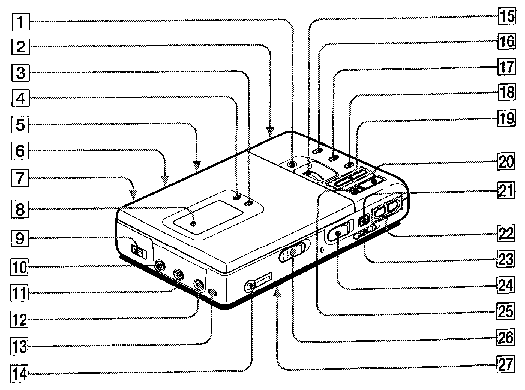
The display window
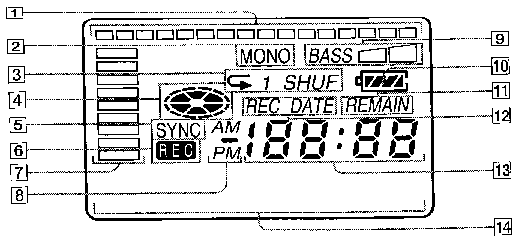
|
|
The headphones with a remote control
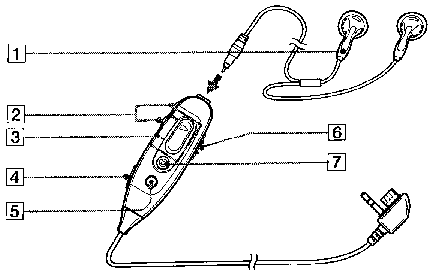
|
|