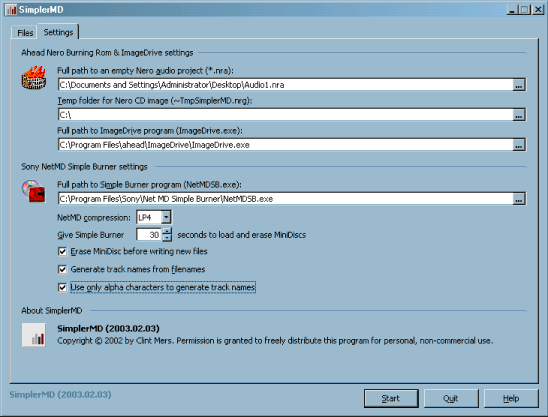
Automating the combination of Sony's SimpleBurner and
Ahead Nero to provide a hassle free NetMD download method
What Is SimplerMD?
I like writing lots of existing audio files from my hard drive to my NetMD unit (a Sony MZ-N505), and I like to write new MiniDiscs often to keep from getting bored with the same tunes.
I tried OpenMG and the RealAudio plugin and was not satisfied with either one. I much preferred the technique pioneered by Dino Inglese that uses Nero, ImageDrive, and SimpleBurner to write tracks to MD. The only problem was that because of the limitation in the size of the disc supported by SimplerBurner, writing a full MD on LP4 took at least a couple Nero images. Making the images, mounting them, then writing the MD in SimplerBurner required me to babysit my computer throughout the process. Bummer!
I wrote SimplerMD as an automation tool to manage this process for me. I select a list of audio files (enough to fill a MD on LP4), and SimplerMD takes care of saving a Nero image, mounting it in ImageDrive, and writing the tracks in SimplerBurner. It splits the audio files I select into separate images. This prevents problems with writing large images with SimpleBurner, and also results in each "album" being written to it's own group. I can easily use the Group function of my unit to select an "album."
I don't care much about viewing track names on my MD unit, but I added the feature to write track names based on the original audio file's filename. A future version of SimplerMD might also offer the option to base track names on MP3 tags.
Installing SimplerMD
Installing SimplerMD is easy. Just download simplerMDsetup.exe (2.3MB), run it, and follow the instructions. Default options should work fine for most users.
SimplerMD works by controlling other software already installed on your computer.
You need to have all of the following software installed and working:
- Ahead Nero Burning Rom ver 5.5 (I've tested with ver 5.5.9.17 OEM)
- Ahead Nero ImageDrive (I've tested with ver 2.20)
- Sony NetMD drivers
- Sony SimpleBurner (I've tested with ver 1.0.00.13220)
I wrote SimplerMD on a Windows2000 Professional system. Then I upgraded to WindowsXP Professional. I had to make a minor change to get it to work on WinXP. I think it will still work fine on Win2000. I don't know whether it will work with Windows98 or WindowsME.
Running SimplerMD for the First Time
The first time you run SimplerMD, you must select a .NRA file. This should be a blank audio project you create in Nero Burning Rom and save to your hard drive. You need to enter this in the appropriate blank on the SimplerMD Settings tab. In the example below, I've entered the path to the file Audio1.nra on my desktop:
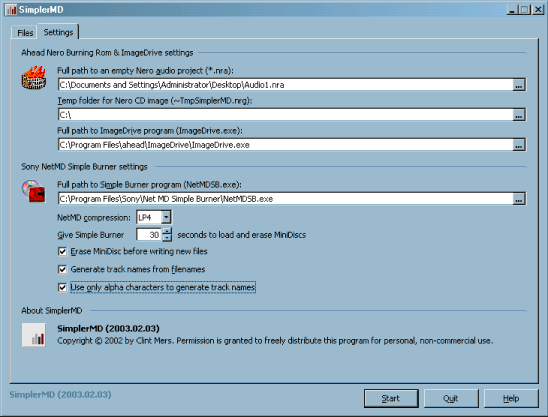
Also adjust the temp folder location if necessary; the temp folder MUST be on a hard drive with enough space to create a Nero image file which may be more than a gigabyte in size (depending on how many audio files you group together).
The paths to your ImageDRive and SimpleBurner software is set by default to standard program locations. These may not be correct for your system! Check and adjust these locations if necessary.
Using SimplerMD
Most features of SimplerMD should be self-explanatory. From the Files tab, click Add and select one or more audio files (these could be MP3 files, WAV files, or any other format supported by Nero). As you add files, insert "Breaks" as necessary to keep the groups of audio files less than 120 minutes. Each of these groups of files will be processed as separate image files in Nero and resulting groups in SimpleBurner. In the example below, I have added several albums of audio tracks and SimplerMD has auto-inserted breaks between each album. These albums will be written to three separate image files and three MD groups.
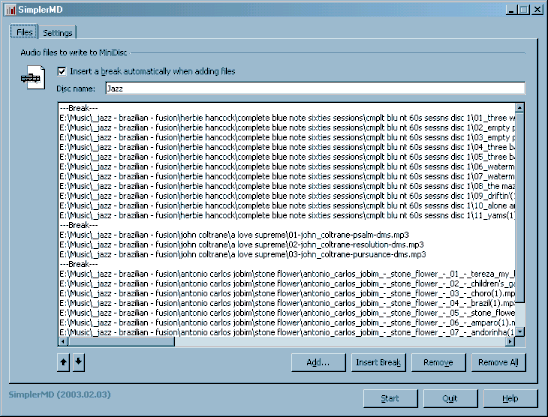
Just click Start to begin the automated processing.
Experiment with the track naming options. If you turn this option on, SimplerMD will write track names based on the filenames of the files involved. Use the "alpha" option to ignore any non-alpha characters like numbers and spaces. For example, with this option checked, "01 - My Song" becomes the track name "MySong". This may make names on a tiny scrolling display more useable.
Troubleshooting
I myself have occasional trouble with SimpleBurner. It will write a number of tracks, then fail with an error. Generally a reboot is required to continue writing tracks. I do not know what causes this problem (I suspect the NetMD hardware drivers are the cause of the problem), but I have the problem with or without SimplerMD. There is no fix for this sort of problem. Reboot, reselect your audio files in SimplerMD, and try again.
Try rebooting before writing a MD. This doesn't matter to SimplerMD, but it may improve the reliability of SimpleBurner.
Try performing all the steps involved manually. Create an audio project in Nero and save it as an image. Mount the image with ImageDrive. Open SimpleBurner and write the tracks to a MD. If you encounter problems in any step, you'll need to fix them before SimplerMD will work -- see the particular software or hardware documentation for help.
Try a test in SimplerMD with just a few audio files. Watch the process from start to finish and note where it appears to fail. If you have performed the process manually, you should have a good idea what SimplerMD is trying to do automatically and might recognize where it is failing.
Make sure Nero Burning Rom is set to write to ImageDrive.
Close any other running copies of Nero, ImageDrive, and SimpleBurner before starting the automated processing in SimplerMD.
Don't use any other macro software at the same time as SimplerMD. SimplerMD uses the error-prone "SendKeys" function to send commands to the other applications. This requires that the target application have the "focus". If another application (or a human) is switching app focus, this will cause problems for SimplerMD.
Your ImageDrive drive must come up automatically when SimpleBurner starts. This means that you can't have any other audio cd's loaded in higher drive letters. For example, if J: is your ImageDrive drive, but you have an audio cd in your E: drive, SimpleBurner will pick the E: drive when it opens. SimplerMD doesn't know to switch to the J: drive, so it will fail. If you simply unload the E: drive audio cd when you start SimplerMD, then SimpleBurner will open the J: drive automatically and SimplerMD will work fine.
Adjust the wait periods.
These wait periods control various aspects of automation.
Setting them higher than the defaults will make the process take longer, but may improve reliability.
You can set the SimpleBurner wait period from the Settings tab of SimplerMD. Two additional settings can be adjusted from the system registry.
These are:
\\HKEY_CURRENT_USER\Software\VB and VBA Program Settings\SimplerMD\GeneralLongPause
\\HKEY_CURRENT_USER\Software\VB and VBA Program Settings\SimplerMD\GeneralShortPause
By default, these are set to 30 seconds and 3 seconds respectively.
Try higher values and see if it fixes the problem.
If so, just tune the settings to the lowest values that work reliably on your system.
Appendix